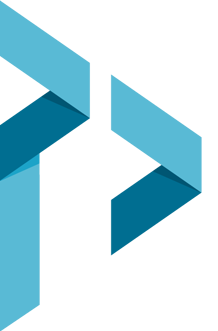Setup Email in Outlook Mobile Video Tutorial
Video Transcript
For a fully keyboard-accessible alternative to this video, view it in Chrome or on any Android or iOS device, view it in Firefox with the YouTube ALL HTML5 add-on installed, or disable Flash in Internet Explorer.
Transcript:
Hello and welcome. Thank you for choosing PD/GO Digital Marketing for all your digital marketing needs. In the video today we're going to be taking a look at setting up your PD/GO email address inside of the Outlook mobile app. Now we're going to be using the Outlook mobile app because it should be the same whether we are on an Android phone, Android tablet, iPad or iPhone.
To get started, we're going to go into our relevant app store. For me that's the Play Store and I'm going to search for Outlook.
Now I already have it pulled up. So we're just going to go ahead and install it. It may ask for our phone's password when we're installing or it may not. Now depending on how fast your internet connection is how fast it'll take for it to install. OK now that it’s installed we can click open.
And from here we click get started.
Okay now we're going put on our PD/GO email address. For me I'm just going to put in our test email address and click continue. Now it should pop up and say manual setup. However if it doesn't and instead it pops up with this "Connect Exchange" it means it detected it wrongly so we're going to click this question mark over the top and tell it to change account provider.
Now if it had popped up and said “manual setup” we could have clicked on that and it would have brought us to this area as well. So it doesn't matter. We are going to click "IMAP"
Now we can put in our password.
Display name or how others see this email when we send it. And so for me it's going to be coming from Stephen Sharp.
Description to remind us what this email is for.
And "advanced settings."
Incoming mail server is mail.pdgo.com
And this is optional but I'm going to be explicit and say :993 it should automatically do that but I'm gonna tell it explicitly to use portt. 993.
IMAP user name, that's again our same test email address.
Our same password.
Now SMTP outgoing mail server is smtp.pdgo.com and again I'm gonna be explicit and say :465.
The username again. Same email address.
Again the same PD/GO e-mail password.
All right. That should do it at the top right, we're going to click the check mark.
It's going to test those settings, and we have success. We don't want to add another account. And we're all done. Great. You're all set. Again thank you for watching this tutorial and I hope you have a great rest of the day.
Take care. Bye bye.