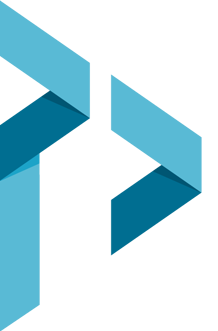How To Prepare Images for Your Website
Images on the Internet must have high enough resolution to look great on the Internet, but be small in file size so your web pages will load quickly. Therefore, all images must be “optimized” (ie: prepared) before you upload your images into your image gallery within the PD/GO System. To successfully upload a new image, the image file must meet the following requirements:
Image size: The PD/GO System will resize your images to the largest size that will fit in the width of your website design. It is recommended that you resize each image prior to uploading for fast page loads.
File type: .jpg, .png .gif We do not recommend or support graphics saved in any other format for use on the web.
Resizing and Cropping Your Images:
To prepare images yourself, you can use your preferred image editor, but we have provided a simple tutorial below with a free image editor that is a fantastic solution.
We highly recommend Pixlr.com which is free and easy to use: http://pixlr.com/editor
Step 1: Click "Open Image from Computer"
Step 2: Locate and double-click on the image file you want to resize.
Step 3: Crop Image (Click "Image", "Crop". Then select desired crop and press enter.)
Step 4: Click "image" then "image size"
Step 5: Set the width to the desired size (small 80-150 pixels, medium 180-250 pixels, large 300-500 pixels)
Step 6: Click "OK"
Step 7: Click "File", then "Save"
Step 8: Rename the file, slide the quality slider all the way to the right (100%) and click "OK"
Step 9: Click "Save"
If you are having problems with preparing your images, please contact support@pdgo.com. Many clients choose to hire us to prepare and insert their images for our normal hourly billable rate.